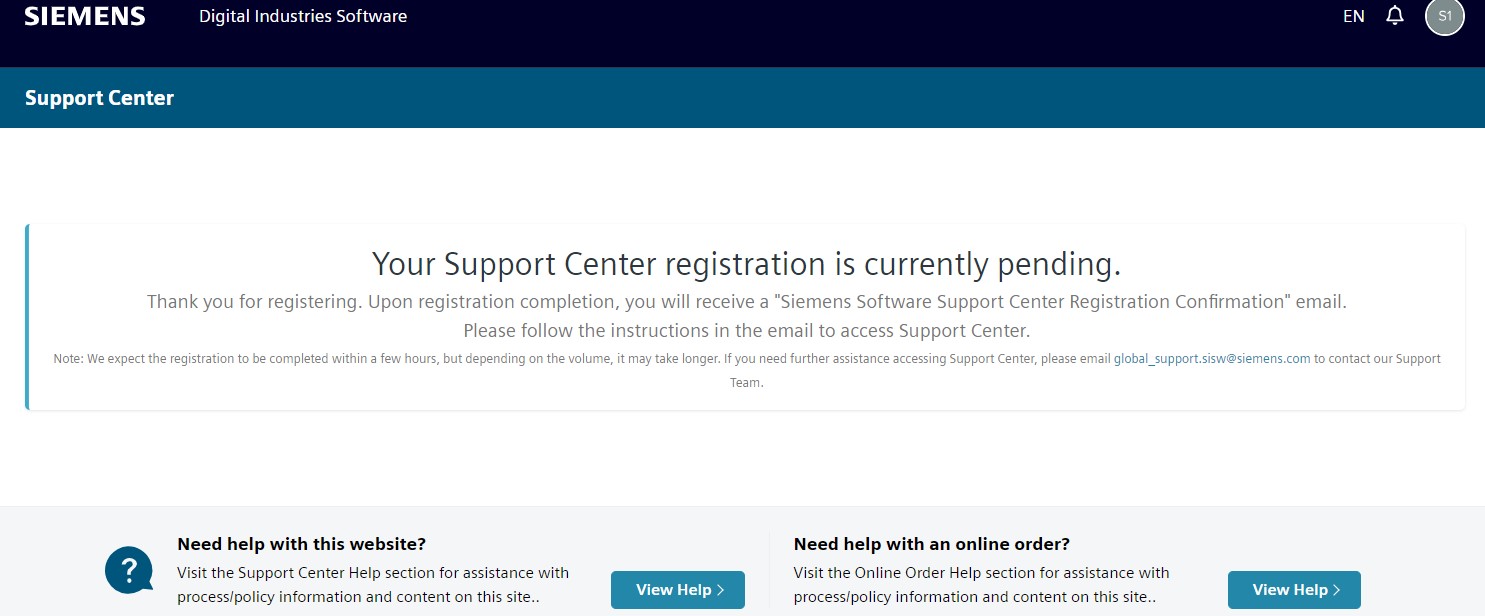Please visit the main page of Siemens Support Center
Please click the button "Get started now" to apply an account.
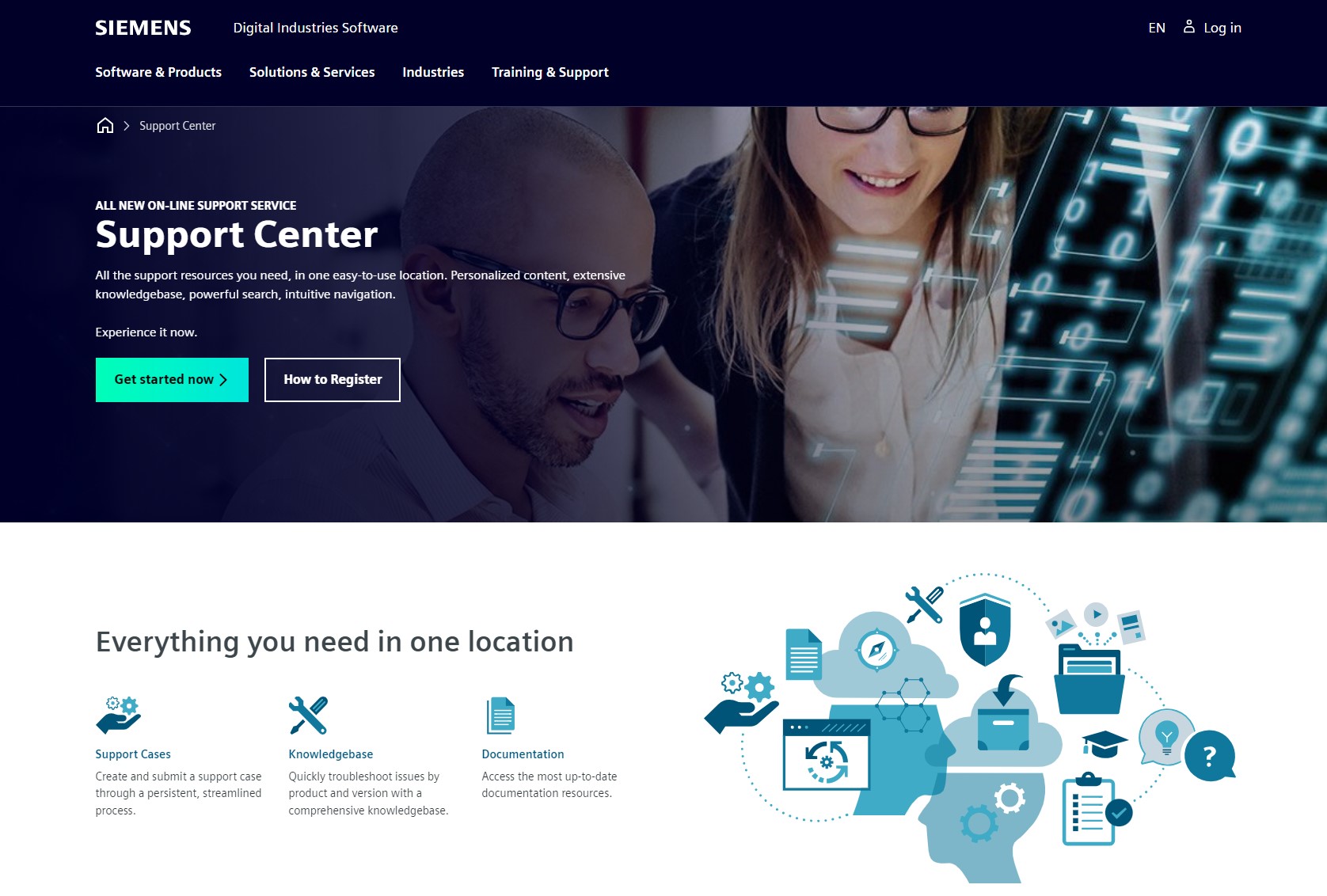
Please fill the boxes of needed information and click the "Sign Up" button.
Note: system will send out a verification mail to the given address
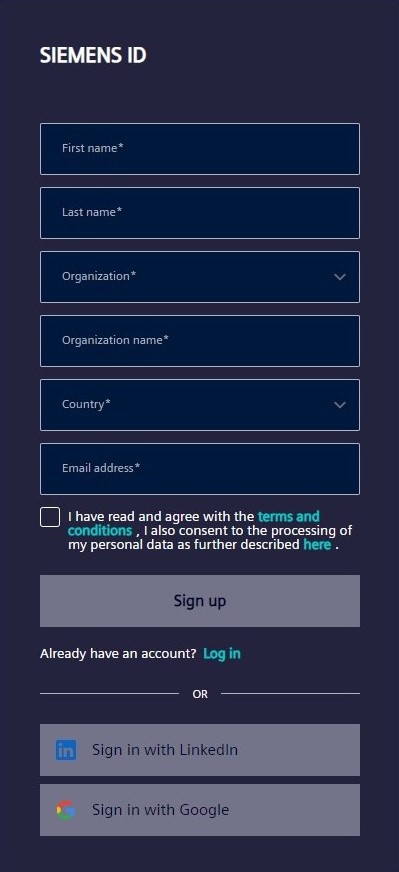
Please setup password and click the "Sign Up" button.
Please follow the minimum requirements.
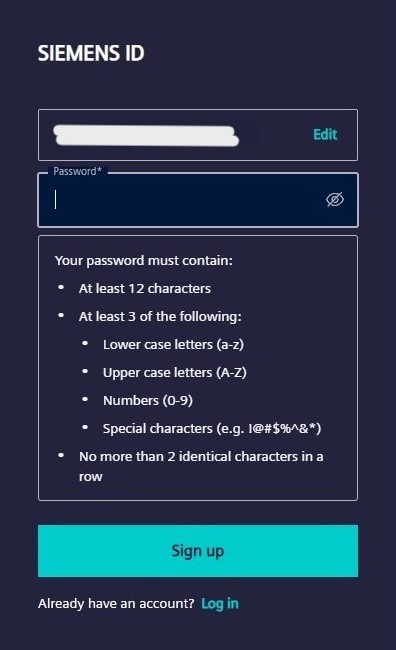
Please verify identity and click the "Continue" button.
System will send out a mail with verification code, please check the mail address which is given in step 2.
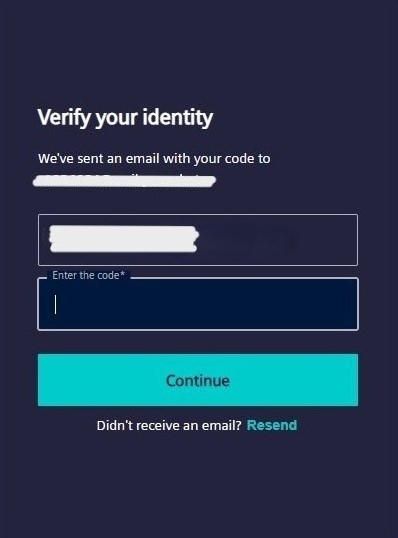
Please try to enter the Site ID and Web Access Code and click "Next Step" button.
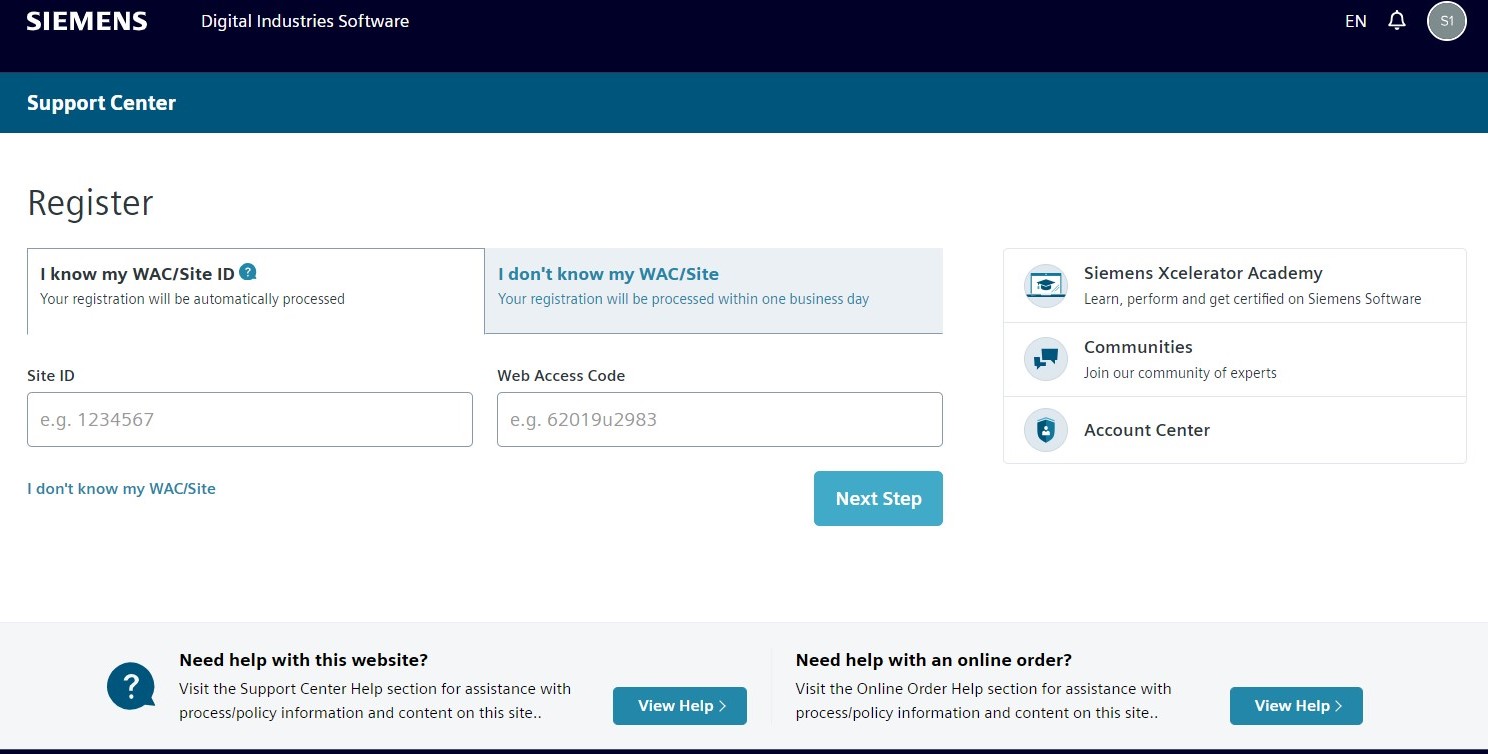
- To find the Site ID and Web Access Code
Please check the license file and search the keyword "Sold-To/Site" and "WebKey Access Code" in the descriptions.
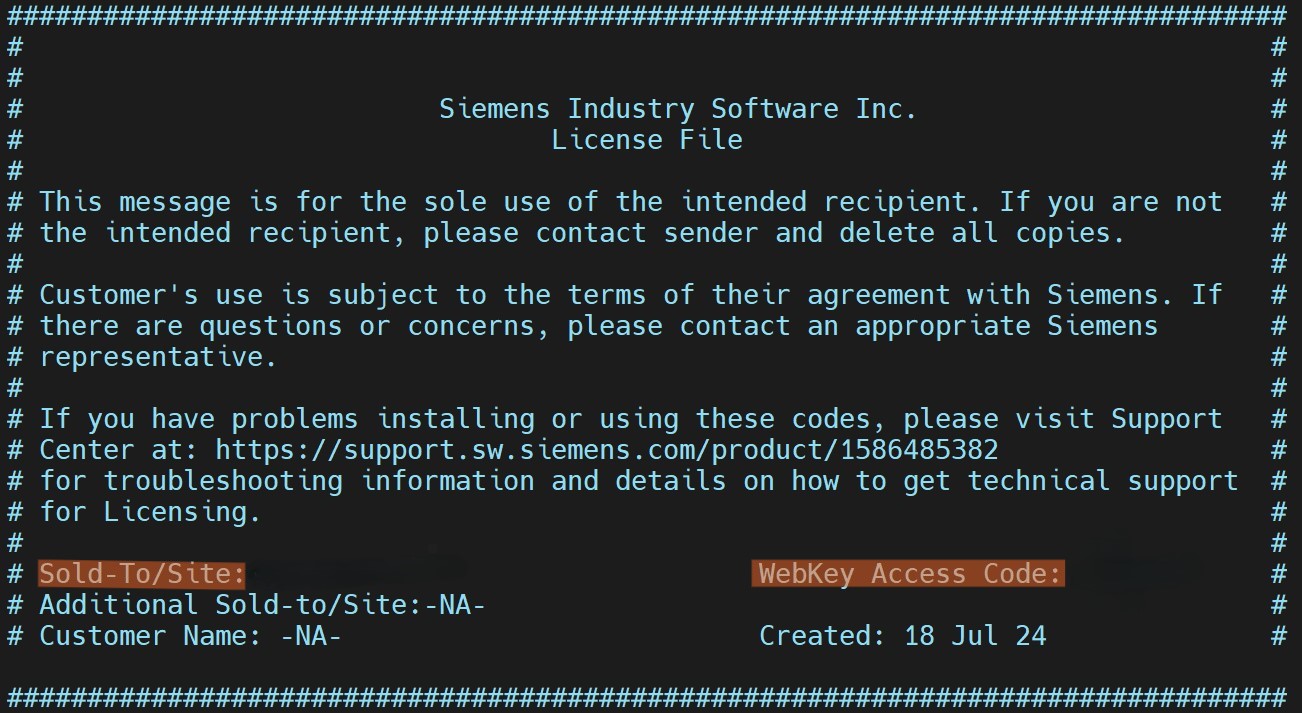
Please click the tab "I don't know my WAC/Site" and fill in the needed information.
After done, please click "Register" button.
Note: Please select "Avery" in the drop-down menu.
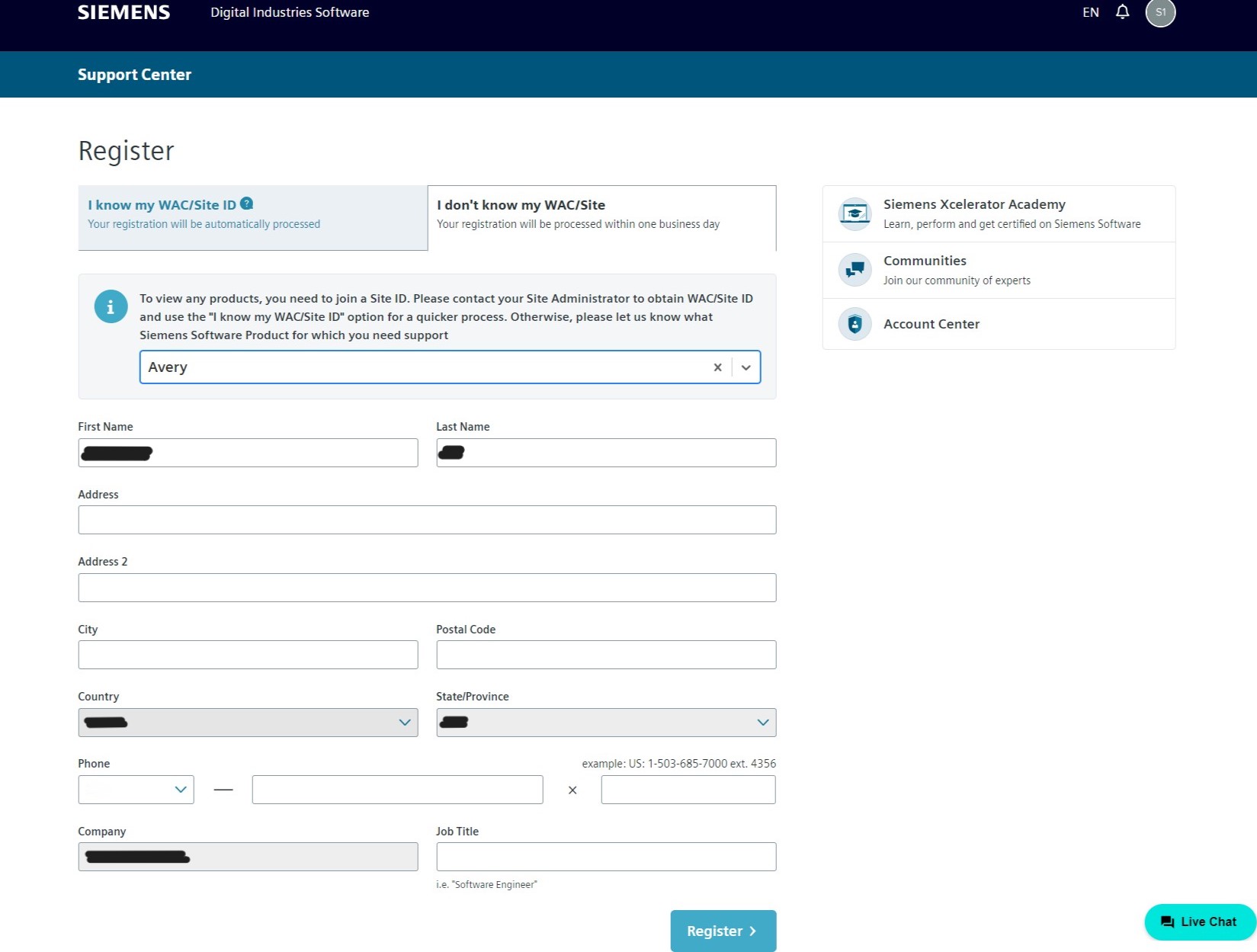
Thanks for your application.
After the registration complete, customer will receive a confirmation mail.
Please remember to check the mail box and follow the instructions in the mail to access Siemens support center.